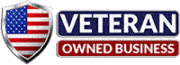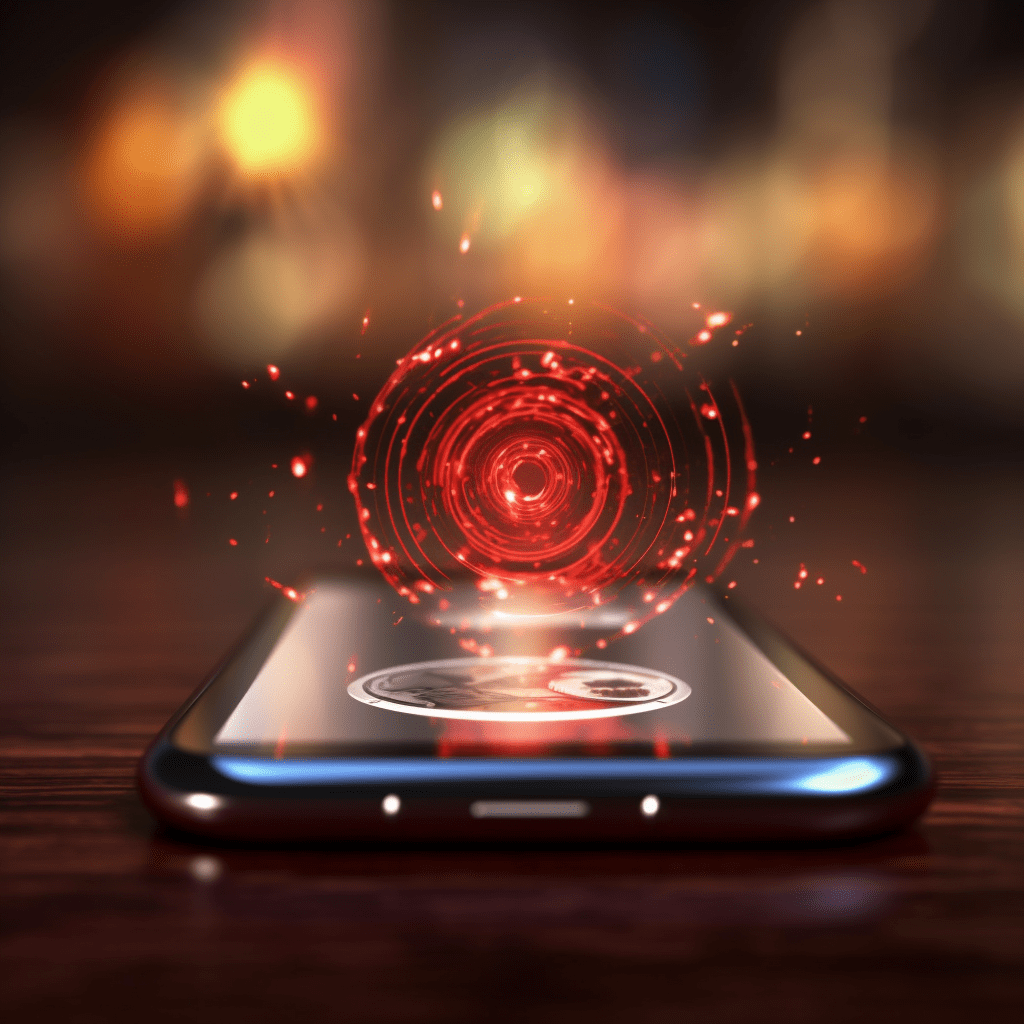Smartphones are an indispensable part of our daily lives, but like any electronic device, they are susceptible to overheating. High temperatures can not only decrease your phone’s performance, but also lead to long-term damage. In this blog post, we’ll discuss the importance of keeping your cell phone cool and provide practical tips to prevent overheating, ensuring your device stays in optimal condition.
- The Dangers of Smartphone Overheating
Overheating can have serious consequences for your smartphone. High temperatures can cause the battery to swell, reducing its lifespan and potentially leading to dangerous leaks. Prolonged exposure to heat can also damage internal components and cause your device to slow down or malfunction. In extreme cases, overheating may even result in permanent hardware failure.
- Monitor Your Smartphone’s Temperature
It’s essential to keep an eye on your smartphone’s temperature, especially during intensive tasks like gaming, video streaming, or charging. If your phone feels hot to the touch or you notice a drop in performance, give it a break to cool down before resuming use. Apps are available that allow you to monitor your device’s temperature in real-time, helping you identify and address potential overheating issues.
- Avoid Direct Sunlight and Hot Environments
Direct sunlight and hot environments can cause your smartphone’s temperature to rise quickly. When possible, keep your device in the shade and avoid leaving it in a hot car or other confined spaces. A protective case with heat-dissipating properties can also help regulate your phone’s temperature, especially during outdoor activities.
- Close Unused Apps and Limit Resource-Intensive Activities
Running multiple apps simultaneously or engaging in resource-intensive activities can generate heat and contribute to overheating. Close unused apps and limit activities like gaming or video streaming if your smartphone is prone to overheating. Adjust your settings to reduce screen brightness and disable features like GPS, Bluetooth, and Wi-Fi when not in use.
- Use Original Chargers and Accessories
Using third-party chargers or accessories that are not specifically designed for your smartphone can cause overheating and other issues. Stick to original chargers and accessories to ensure optimal performance and safety for your device.
Conclusion
Keeping your smartphone cool is crucial for maintaining its performance and longevity. By following these practical tips, you can prevent overheating and protect your device from potential damage. Remember, a little care and attention can go a long way in preserving your smartphone’s health and ensuring you get the most out of your investment.